This guide is intended to help you connect the Phemex exchange to the ATAS platform. If you don't have an account yet, you can sign up on the exchange using the following link:
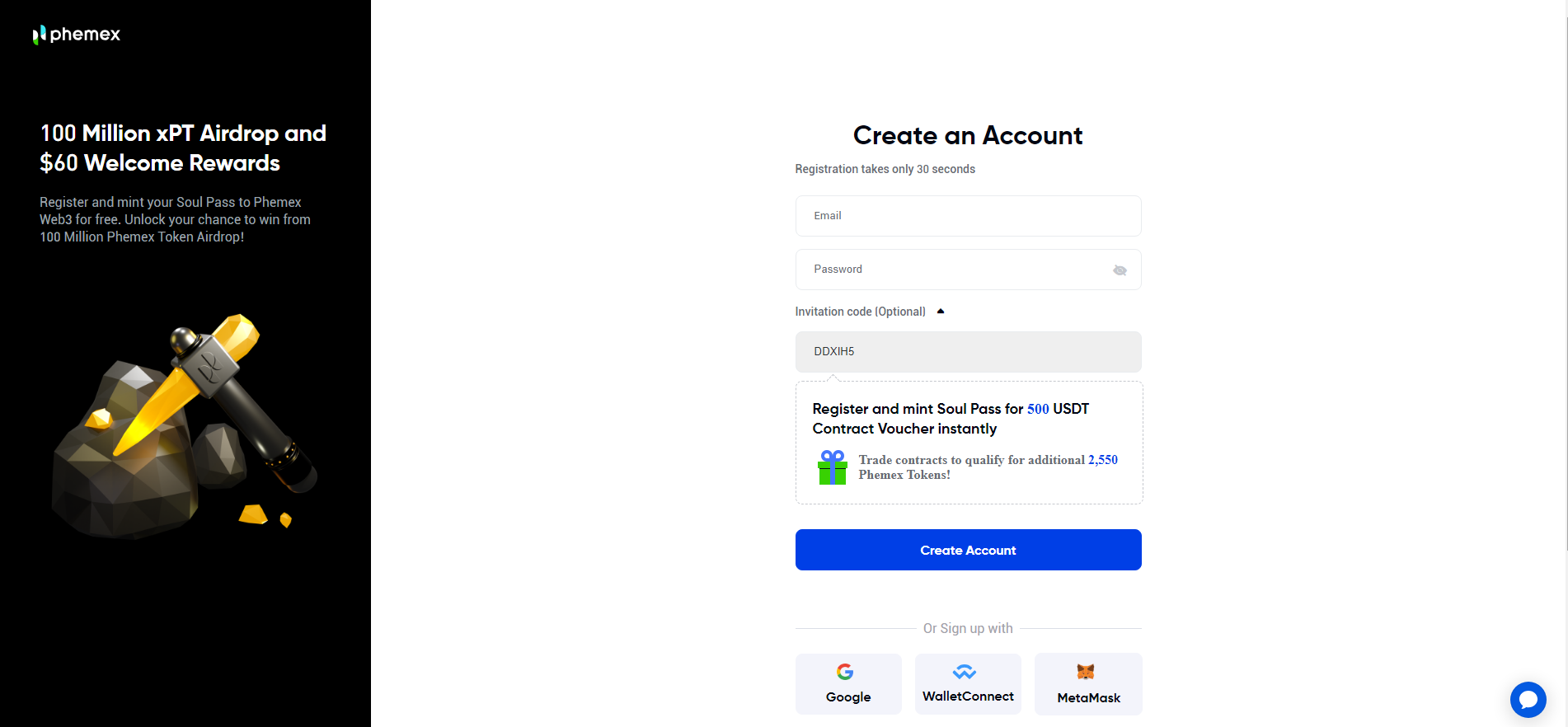
To connect a Phemex account to the ATAS platform, you need to create an API key.
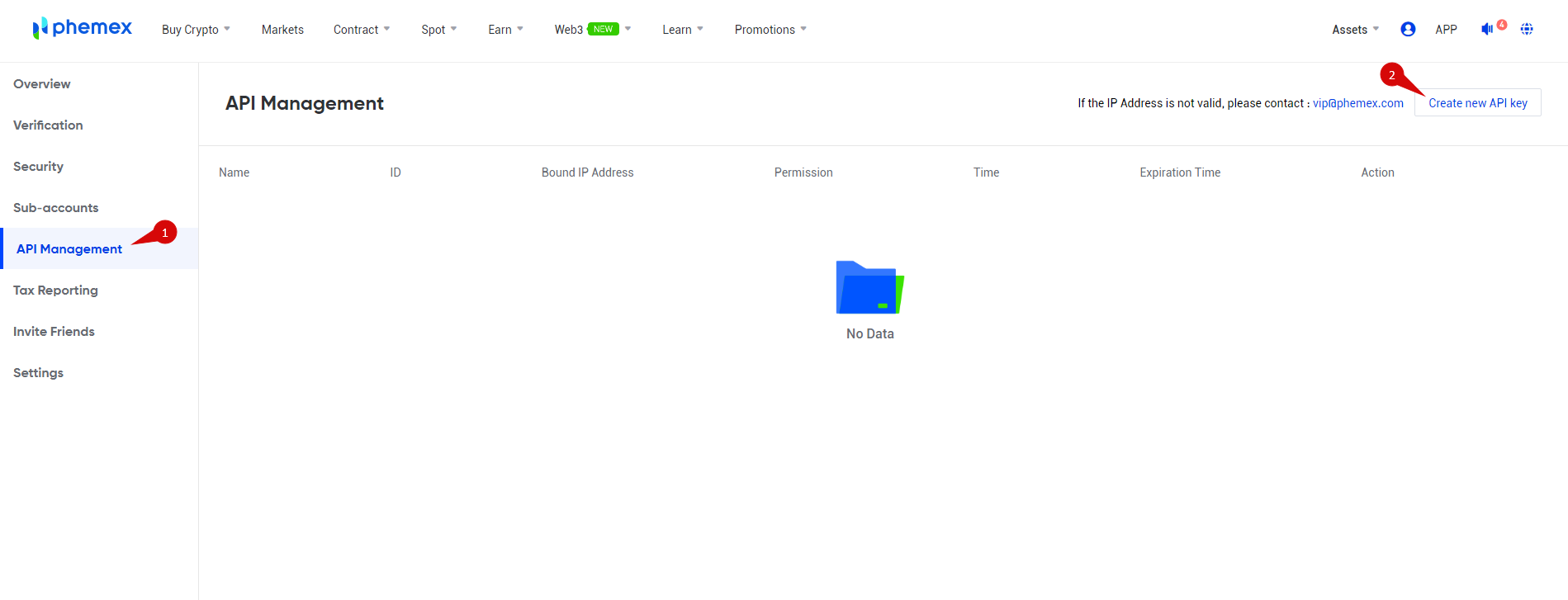
When creating the API, select the following settings:
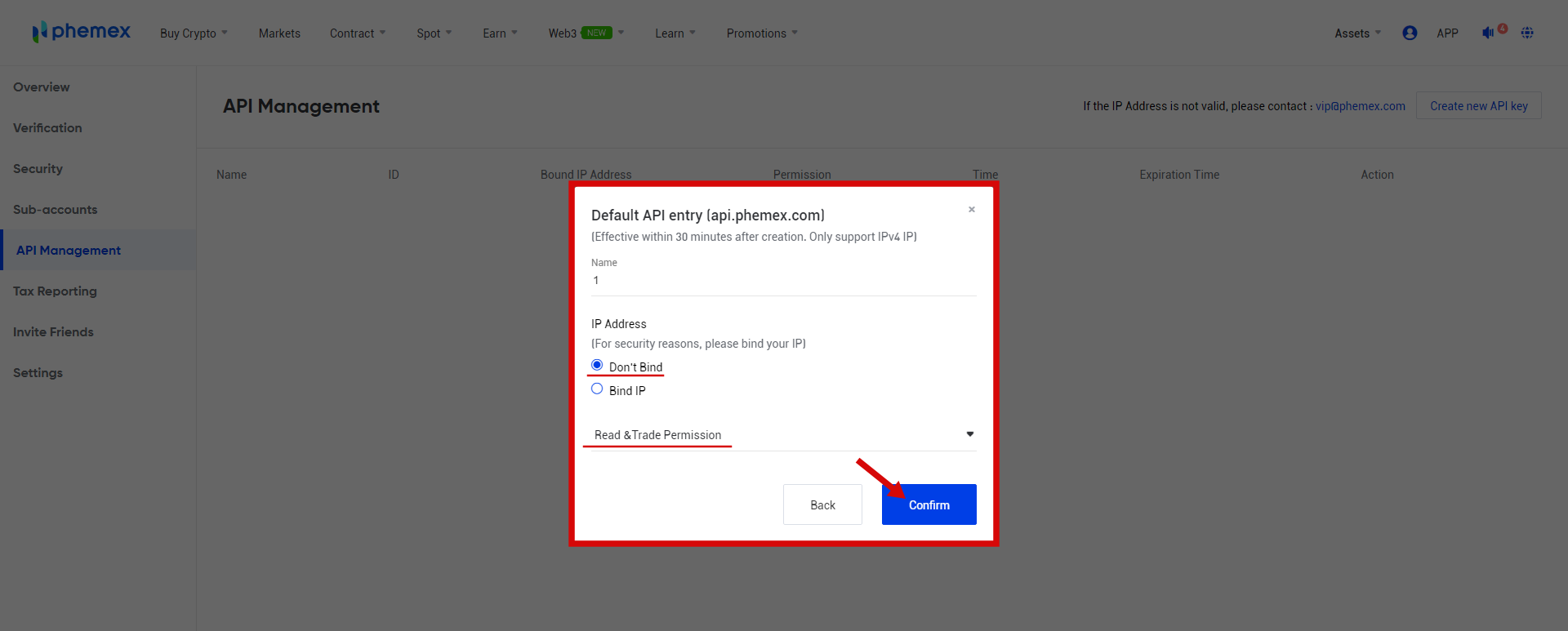
Then you will receive a code to your email, which needs to be entered in the "Safety Verification" window.
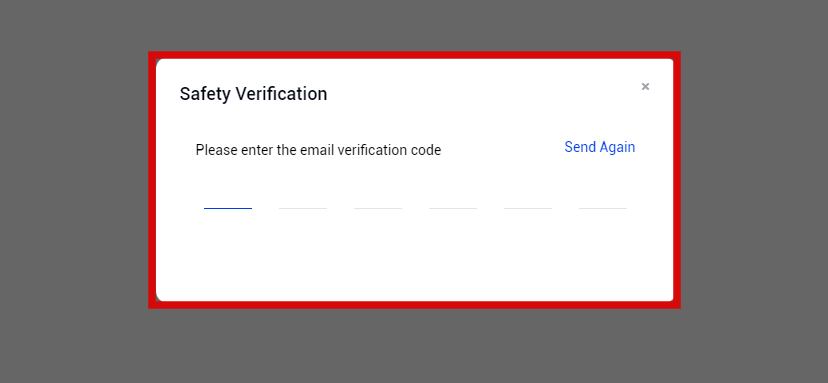
Great! The API key has been successfully generated!
Go to the main menu of the ATAS platform and left-click on the item
Connections in the main window of the platform.
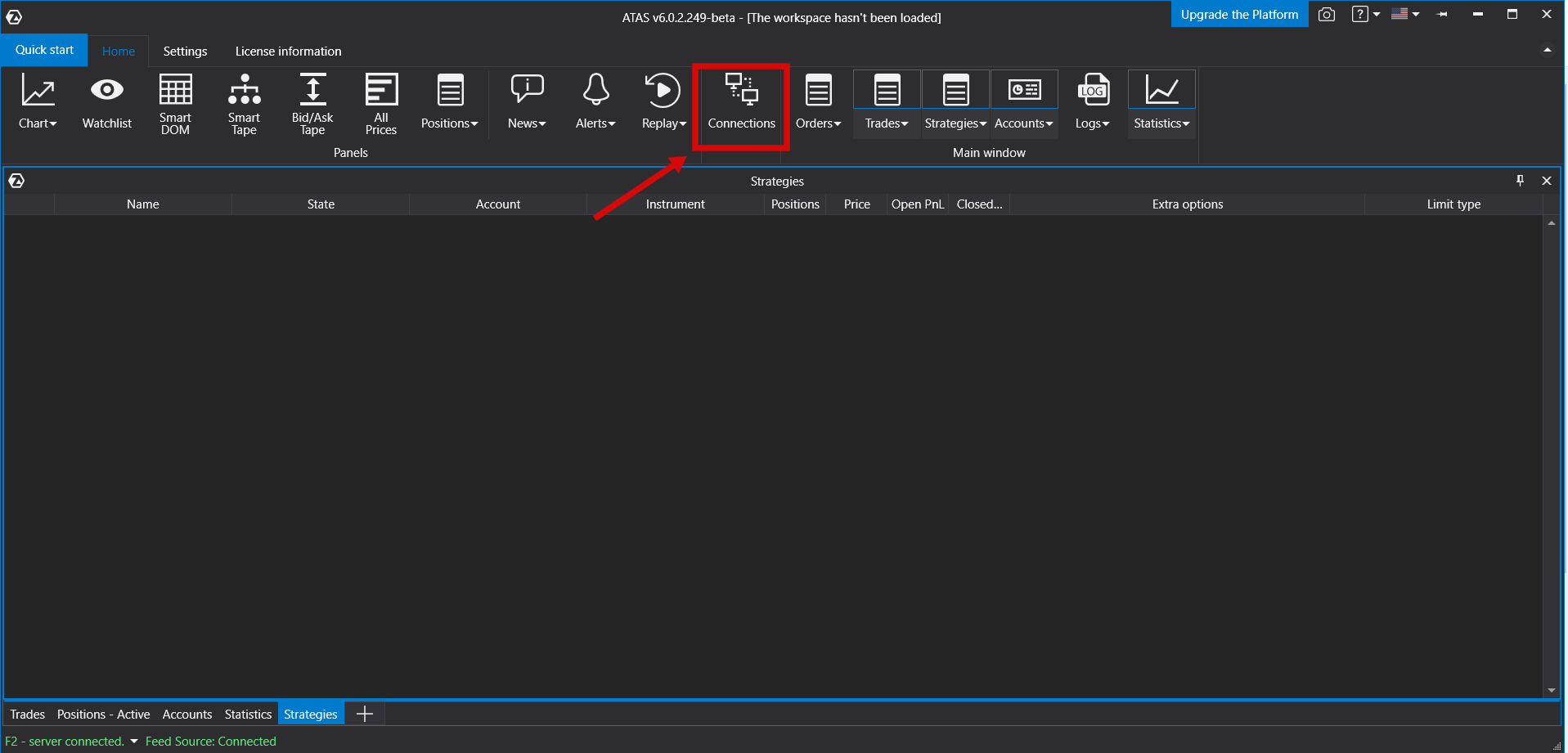
Next, the connection window will open:
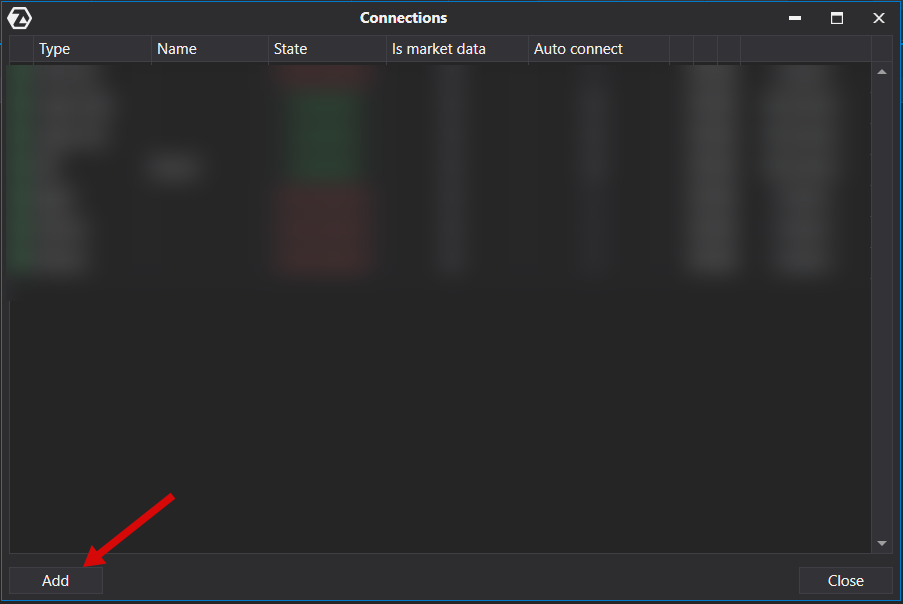
To add a new connection, click Add.
Next, you’ll see a window with a list of available accounts and quote providers:
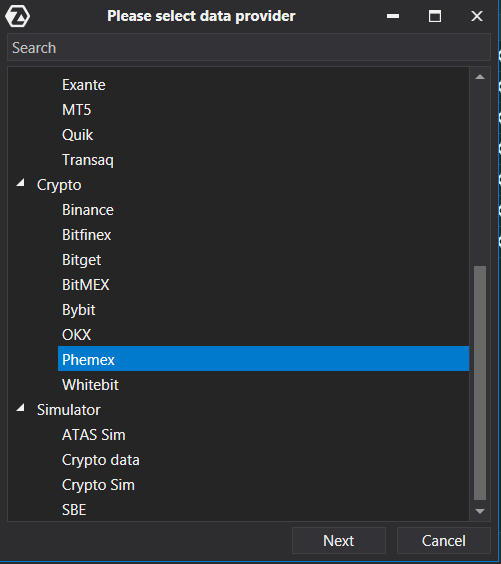
In this window, you need to select the Phemex connection type and click the Next button.
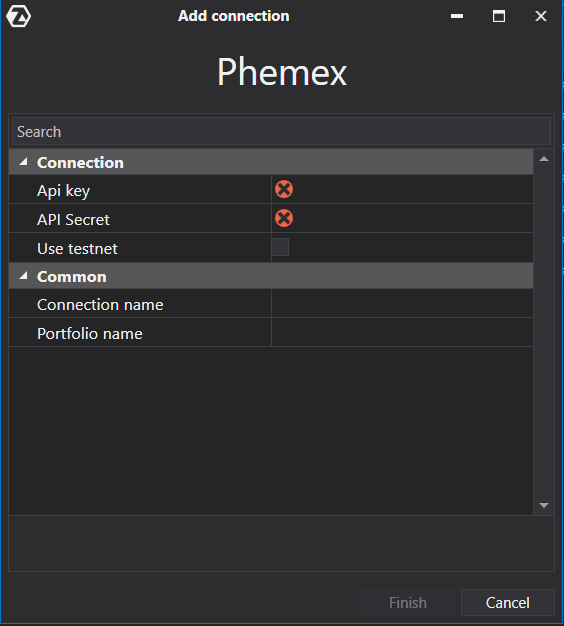
1) In the connection window, enter the keys generated by you in your personal account on the Phemex website.
2) Check the Testnet box if you intend to connect a demo account.
3) Specify an optional portfolio name if needed.
4) Click Finish.
*After setting up the connection, it will appear as a separate line in the list of connections:
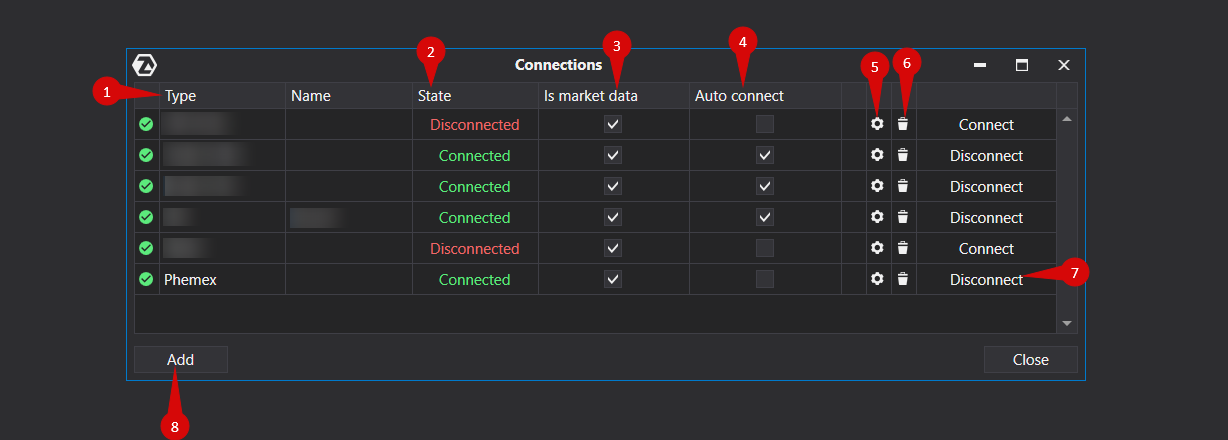
1. Type - Connection source.
2. State - After adding a new connection, its default status is Disconnected. To connect, click the Connect button.
3. Is market data - An option to choose a quote provider.
4. Auto connect - If you want the connection to be established automatically when the platform starts up, enable this option.
5. Connection configuration button.
6. Connection removal button.
7. Connection activation button.
8. Add a new connection button.
Was this article helpful?
That’s Great!
Thank you for your feedback
Sorry! We couldn't be helpful
Thank you for your feedback
Feedback sent
We appreciate your effort and will try to fix the article