The Smart DOM module is designed for executing trades. The module includes advanced functionality that allows trading using semi-automated protective strategies, sending orders with a single click, and customizing the appearance of the module and its functions according to your needs with the use of the Design modethis module suits any trading style.
To open this module, find the Smart DOM icon on the Home tab.
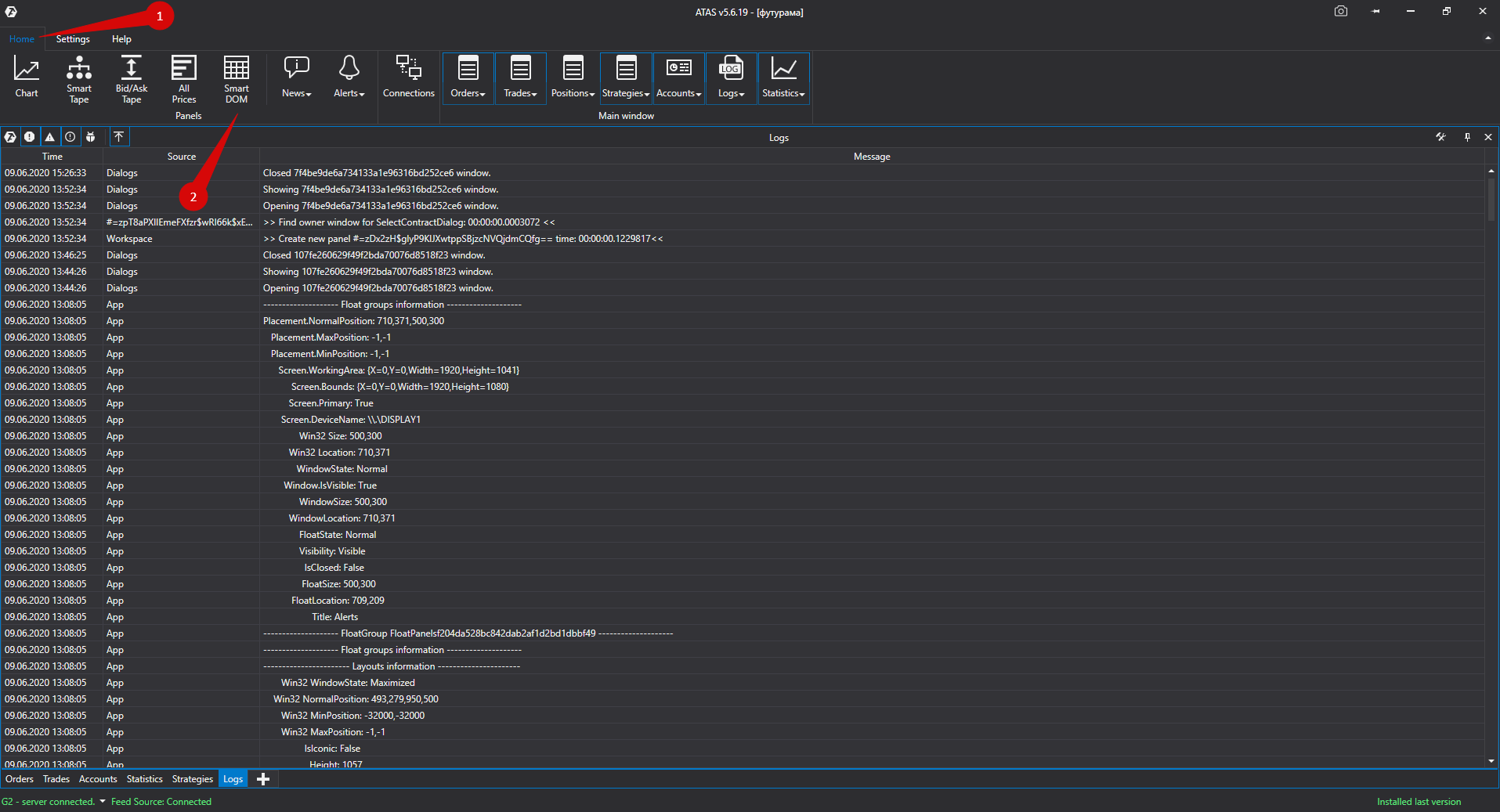
This will open the Instruments manager window:
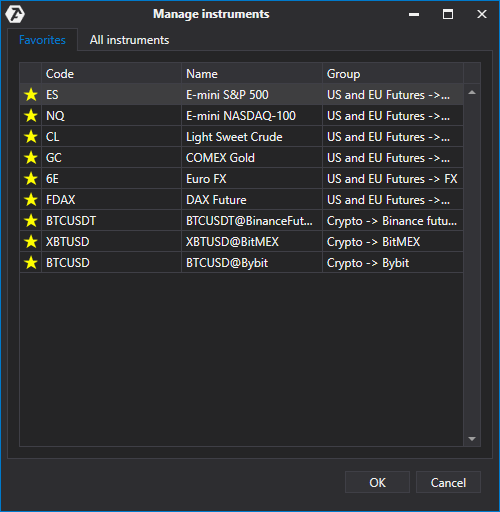
In this window, select the instrument from the list on the Instruments tab or from the list on the Favorites tab.
*Adding instruments to the Favorites tab is described in detail here:
Instruments manager.Instruments manager.
After the instrument is selected, the DOM window will open.
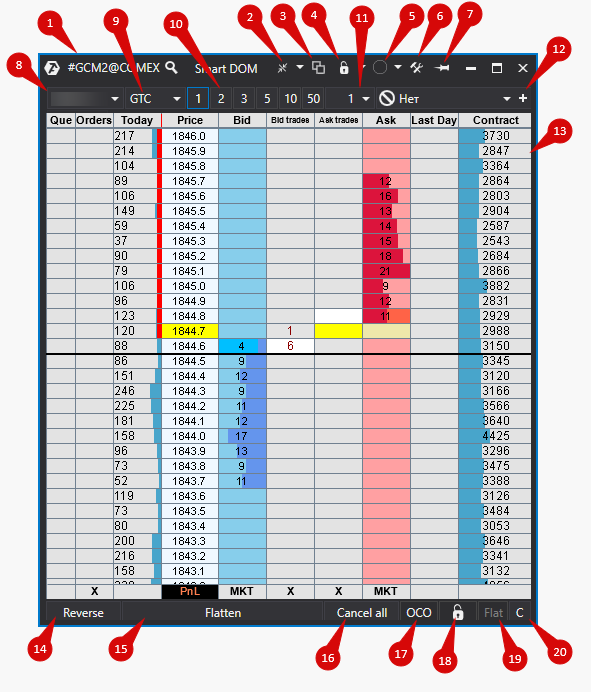
* Please note that not all the available elements are displayed when you load the module for the first time!
To view all the available elements, use the Show all elements context menu function or the Design mode.
Module description:
1. The instrument ticker. By clicking on the ticker, you can change the instrument.
2. Scale.
3. Clone window.
4. Layout selection.
5. Window grouping function.
6. Settings of the Smart DOM.
7. Topmost - displaying the DOM on top of other windows.
8. Trading account.
9. Orders duration (DAY- until the end of the trading sessionGTC - until manually canceled).
10. Keys for the fast input of the volume of opened positions.
11. Volume - the button for manual configuration of the input volume of opened positions.
12. Exit Strategy. See details here: Exit Strategy.
13. The DOM columns.
14. Reverse - reverse the open position in the opposite direction at the market price.
15. Flatten - close all open positions and orders.
16. Cancel all - cancel all placed orders.
17. OCO GROUP - the group of OCO (one cancel other) orders. If several orders are set in the same OCO Group and one of the orders is filled or canceled, the other orders in this group will be automatically canceled.
18. Lock trading - the trade lock button, this option allows avoiding accidental clicks on the DOM.
19. If there are no open positions for this instrument, the FLAT value will be displayed. In case of an open position, this field will display the size and the direction of the position.
20. Center - this option centers the spread (if several DOMs are opened, this option will center the spreads of all the DOMs at the same time).
* The spread can also be centered by double left-clicking on the price column in the DOM.
Context Menu settings.
To open the context menu, right-click on any area of the DOM except for trading columns.
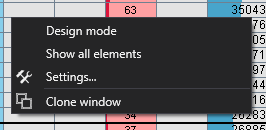
Design mode - this mode allows customizing the DOM look: the size of buttons, the color of configuration buttons, the content of the text on buttons (text size, color), the location of buttons and DOM columns. Read more here.
Show all elements
Settings - the module settings window opens, it can also be done using this button on the module.
Clone window - you can copy the DOM with this function.
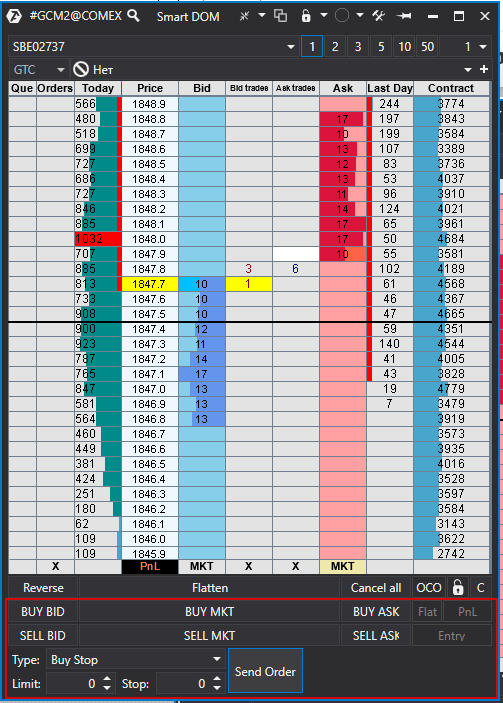
Hidden DOM elements:
BUY MARKET/SELL MARKET - market buy/sell.
BUY BID/SELL BID - setting the buy/sell limit for BestBid.
BUY ASK/SELL ASK - setting the buy/sell limit for BestAsk.
Type - selection of the pending order type from the list.
Limit/Stop – setting the limit/stop price.
Send Order - sending the pending order.
Was this article helpful?
That’s Great!
Thank you for your feedback
Sorry! We couldn't be helpful
Thank you for your feedback
Feedback sent
We appreciate your effort and will try to fix the article