*Este método es para conectar ATAS a la plataforma Ninja Trader para obtener datos en línea y trading. Esta opción de conexión sólo se recomienda si una cuenta de broker no se puede conectar directamente a la plataforma ATAS, pero estas cuentas son compatibles con la plataforma NinjaTrader (NT). Por ejemplo cuentas: MB Trading, TD Ameritrade etc.
*Para utilizar esta conexión, la plataforma NinjaTrader debe estar ejecutándose en su ordenador con su cuenta de trading y cotizaciones conectadas.
Para configurar una conexión Ninja Trader a la plataforma ATAS, seleccione una de las opciones:
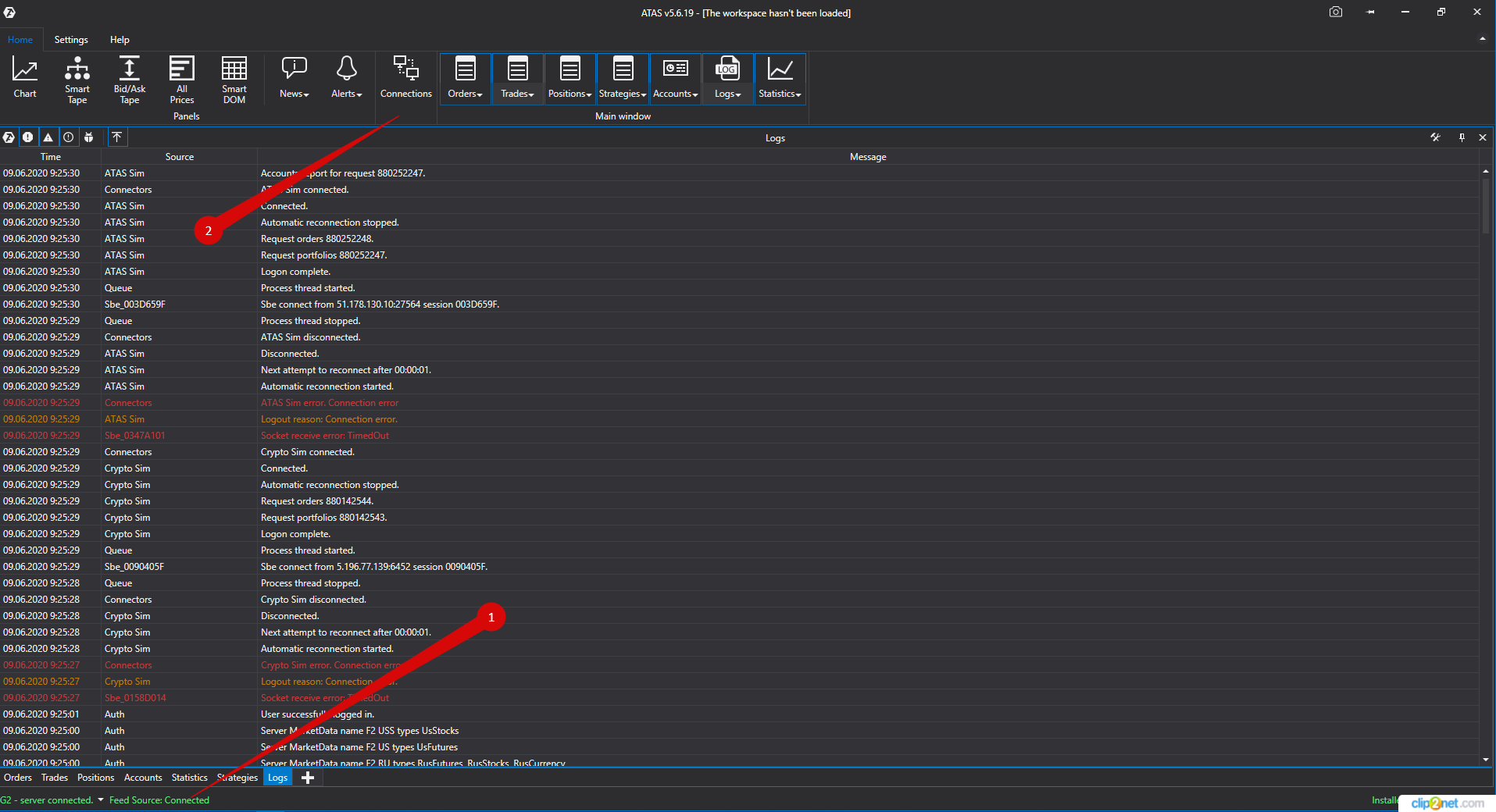
1. Vaya al menú de la ventana principal del programa - Settings/Configuración, luego al submenú Connection to DataFeed/ Conexión al trading y cotizaciones.
2. Haga clic en el indicador de conexiones de la ventana principal de la plataforma.
A continuación, se abrirá la ventana de conexiones:
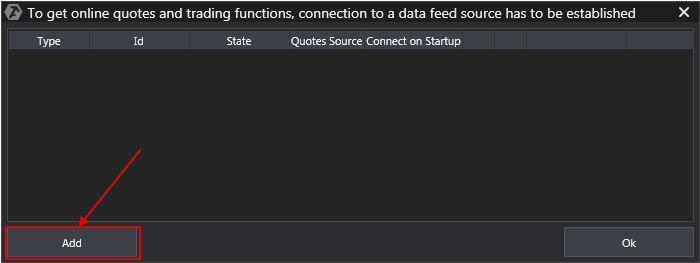
Para añadir una nueva conexión, haga clic en el botón Add/Añadir.
A continuación se abrirá una ventana con la lista de cuentas y proveedores de cotizaciones disponibles:
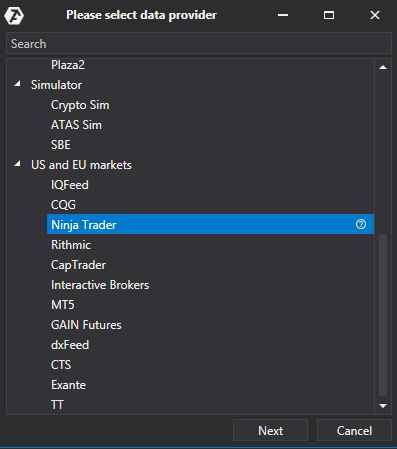
En esta ventana seleccione el tipo de conexión Ninja Trader, y pulse el botón Next/Siguiente.
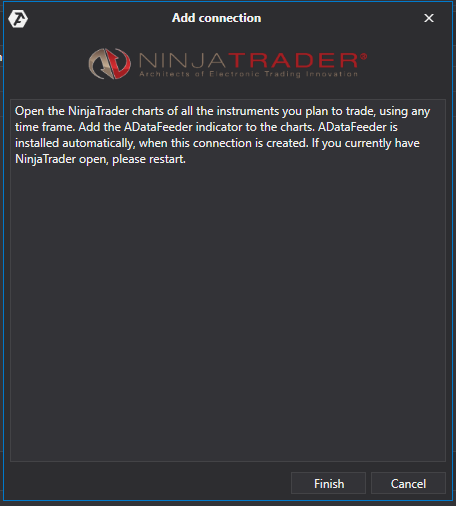
1) En la ventana de conexión pulse Next/Siguiente.
2) A continuación, vaya a la plataforma NT (sólo la versión 8 es adecuada, NT7 no es compatible), abra el gráfico del instrumento que le interesa y aplique el indicador ADataFeeder a este gráfico. Este indicador se instala automáticamente en NinjaTrader al instalar ATAS. El marco de tiempo del gráfico no importa.
¡Tenga en cuenta! El indicador ADataFeeder sólo tiene que ser aplicado a un gráfico del instrumento específico, es decir, si en NT hay varios gráficos abiertos para el instrumento 6E, por ejemplo, el indicador sólo se aplica a uno de los gráficos!
3) En la plataforma NT 8, vaya al menú Tools/Options, y seleccione Automated trading interface
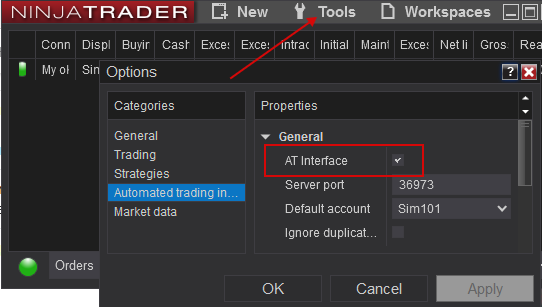
¡TENGA EN CUENTA! Para el correcto funcionamiento de NT8 (para recibir cotizaciones en la plataforma ATAS) los gráficos con el indicador aplicado ADataFeeder deben estar siempre activos, no minimizados, ¡de lo contrario las cotizaciones en la plataforma ATAS no llegarán!
Importante: la clave de licencia gratuita no implica trading automatizado, no podrá habilitar AT Interface.
Importante: Para que ADataFeeder funcione correctamente, la hora del sistema en su ordenador debe estar sincronizada a la hora mundial y coincidir con la hora en NinjaTrader.
Importante: debe utilizarse la última versión de NT8.
*Una vez configurada, la conexión aparecerá como una línea separada en la ventana de conexiones:
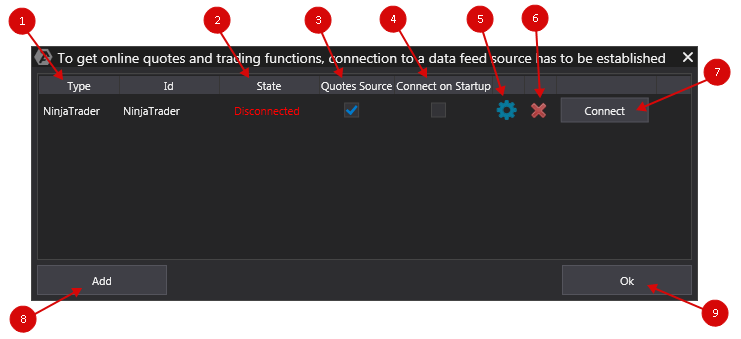
1. Type / Tipo - Fuente de la conexión.
2. State / Estado de la conexión. Después de añadir una nueva conexión, su estado por defecto es Disconnected/Desconectado. Para conectarse, haga clic en el botón Connect/Conectar.
3. Is market data/Proveedor de cotizaciones - Opción para seleccionar el proveedor de cotizaciones.
Importante: ¡para los mercados ruso y americano sólo debe conectarse una fuente de cotizaciones!
4. Auto connect / Autoconexión - Si desea que la conexión se realice automáticamente al iniciar la plataforma, debe habilitar esta opción.

5. Configuración de la conexión.

6. Eliminar la conexión.

7. Conectar/desconectar.

8. Añadir una nueva conexión.
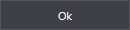
9. Cerrar la ventana de conexiones.
*Este método es para conectar ATAS a la plataforma Ninja Trader para obtener datos en línea y trading. Esta opción de conexión sólo se recomienda si una cuenta de broker no se puede conectar directamente a la plataforma ATAS, pero estas cuentas son compatibles con la plataforma NinjaTrader (NT). Por ejemplo cuentas: MB Trading, TD Ameritrade etc.
*Para utilizar esta conexión, la plataforma NinjaTrader debe estar ejecutándose en su ordenador con su cuenta de trading y cotizaciones conectadas.
Para configurar una conexión Ninja Trader a la plataforma ATAS, seleccione una de las opciones:
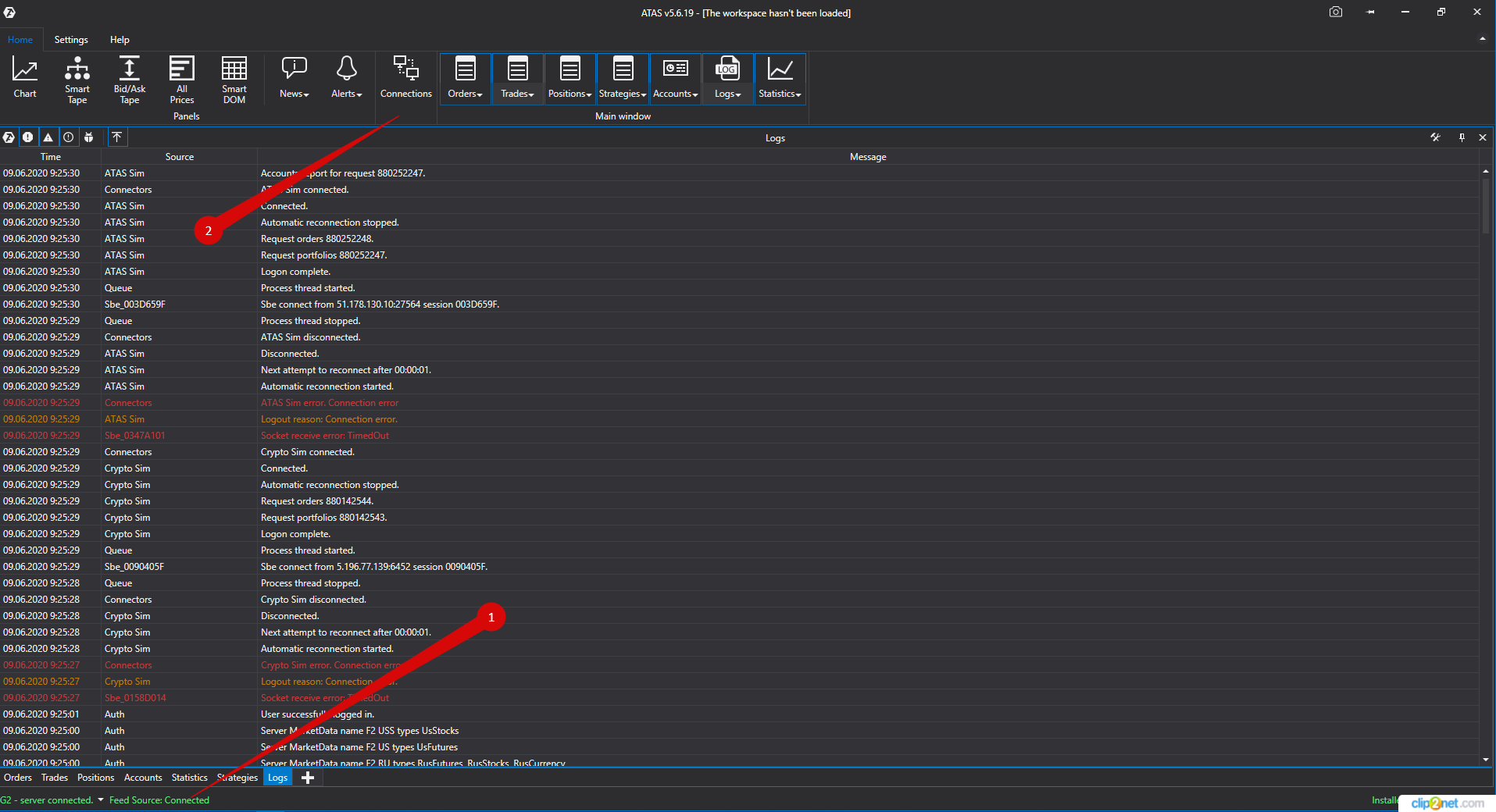
1. Vaya al menú de la ventana principal del programa - Settings/Configuración, luego al submenú Connection to DataFeed/ Conexión al trading y cotizaciones.
2. Haga clic en el indicador de conexiones de la ventana principal de la plataforma.
A continuación, se abrirá la ventana de conexiones:
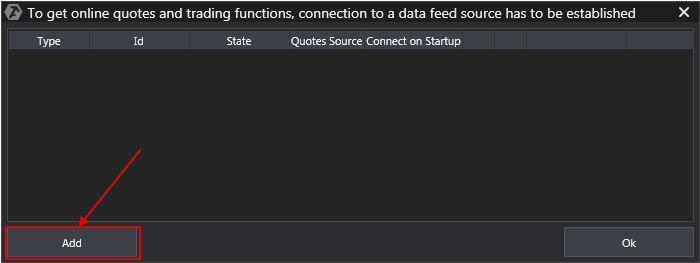
Para añadir una nueva conexión, haga clic en el botón Add/Añadir.
A continuación se abrirá una ventana con la lista de cuentas y proveedores de cotizaciones disponibles:
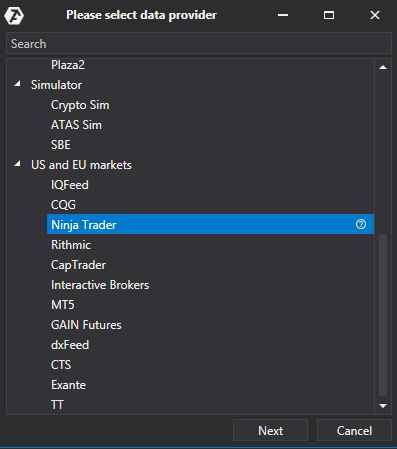
En esta ventana seleccione el tipo de conexión Ninja Trader, y pulse el botón Next/Siguiente.
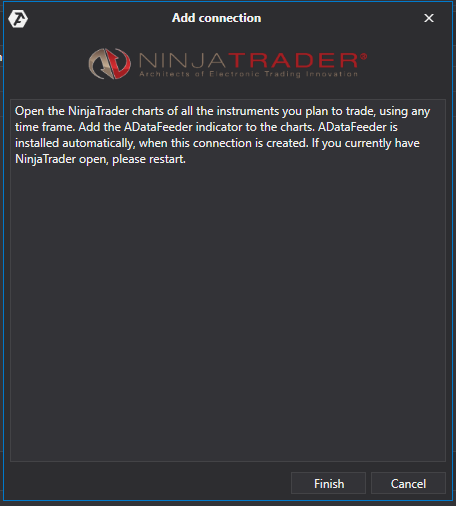
1) En la ventana de conexión pulse Next/Siguiente.
2) A continuación, vaya a la plataforma NT (sólo la versión 8 es adecuada, NT7 no es compatible), abra el gráfico del instrumento que le interesa y aplique el indicador ADataFeeder a este gráfico. Este indicador se instala automáticamente en NinjaTrader al instalar ATAS. El marco de tiempo del gráfico no importa.
¡Tenga en cuenta! El indicador ADataFeeder sólo tiene que ser aplicado a un gráfico del instrumento específico, es decir, si en NT hay varios gráficos abiertos para el instrumento 6E, por ejemplo, el indicador sólo se aplica a uno de los gráficos!
3) En la plataforma NT 8, vaya al menú Tools/Options, y seleccione Automated trading interface
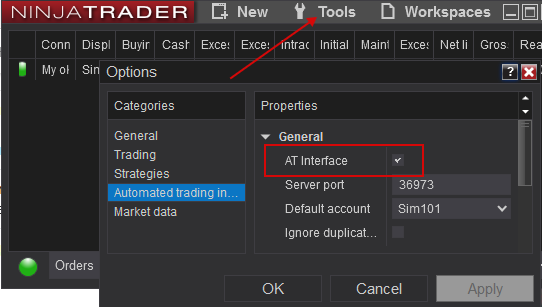
¡TENGA EN CUENTA! Para el correcto funcionamiento de NT8 (para recibir cotizaciones en la plataforma ATAS) los gráficos con el indicador aplicado ADataFeeder deben estar siempre activos, no minimizados, ¡de lo contrario las cotizaciones en la plataforma ATAS no llegarán!
Importante: la clave de licencia gratuita no implica trading automatizado, no podrá habilitar AT Interface.
Importante: Para que ADataFeeder funcione correctamente, la hora del sistema en su ordenador debe estar sincronizada a la hora mundial y coincidir con la hora en NinjaTrader.
Importante: debe utilizarse la última versión de NT8.
*Una vez configurada, la conexión aparecerá como una línea separada en la ventana de conexiones:
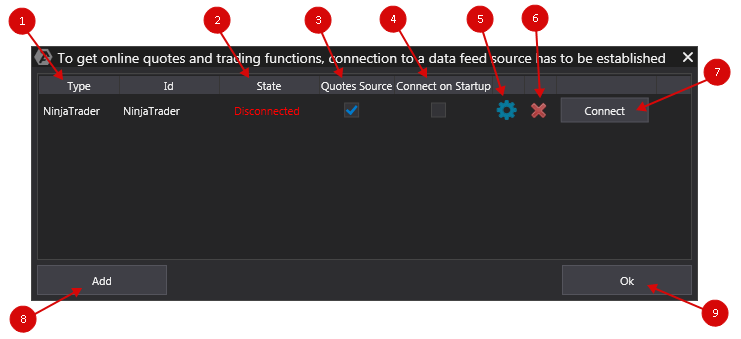
1. Type / Tipo - Fuente de la conexión.
2. State / Estado de la conexión. Después de añadir una nueva conexión, su estado por defecto es Disconnected/Desconectado. Para conectarse, haga clic en el botón Connect/Conectar.
3. Is market data/Proveedor de cotizaciones - Opción para seleccionar el proveedor de cotizaciones.
Importante: ¡para los mercados ruso y americano sólo debe conectarse una fuente de cotizaciones!
4. Auto connect / Autoconexión - Si desea que la conexión se realice automáticamente al iniciar la plataforma, debe habilitar esta opción.
![]()
5. Configuración de la conexión.
![]()
6. Eliminar la conexión.

7. Conectar/desconectar.

8. Añadir una nueva conexión.
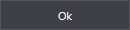
9. Cerrar la ventana de conexiones.
¿Le ha sido útil este artículo?
¡Qué bien!
Gracias por sus comentarios
¡Sentimos mucho no haber sido de ayuda!
Gracias por sus comentarios
Sus comentarios se han enviado
Agradecemos su esfuerzo e intentaremos corregir el artículo