This manual serves as a guide to connect real or demo (how to register a demo account details here ) account OEC.
To configure the connection OEC to the ATAS platform, choose one of the options:
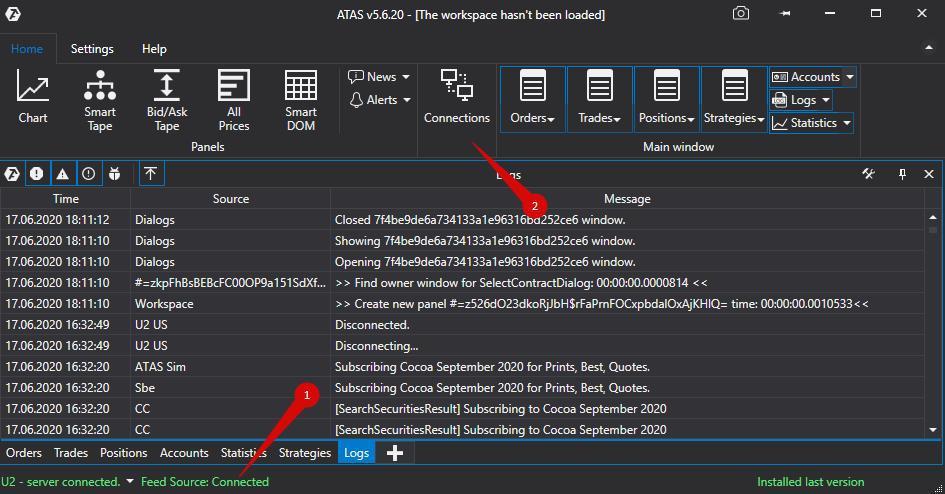
1. Go to the main window menu - Settings, then the submenu Connection to DataFeed
2. Click mouse button on the lamp connections in the main window platform.
Next, open the Connection window:
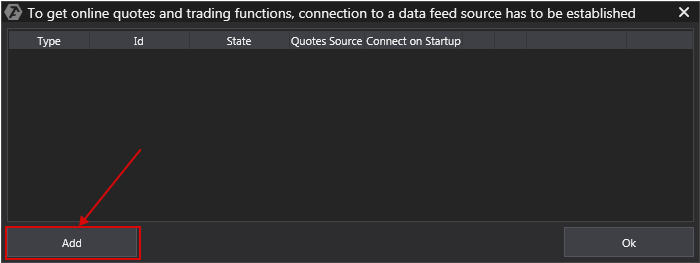
To add new a connection press Add
.
Next, a window opens with a list of available accounts and vendor quotes:
In this window, you select the connection type GAIN Futgure and click Next.
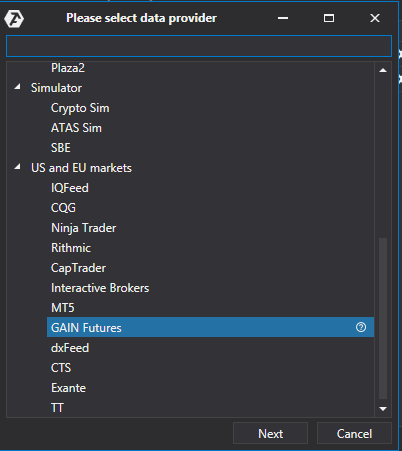
2) In the Data Source, select the appropriate type of account (Real or Demo).
3) Then press Next.
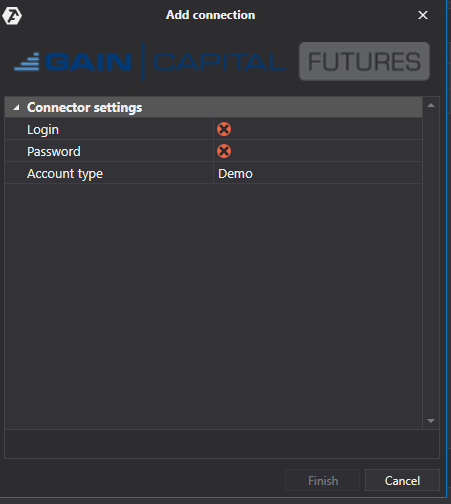
* Logging level - logging level selected by the user ! The choice of the level depends on the degree of descriptiveness connected account (ie that it will check the logs, it is necessary for detection and elimination of errors). There are 4 levels of logging:
- Debug
- Info
- Warning
- Error
After setting up the connection, it will appear as a separate line in the list of connections:
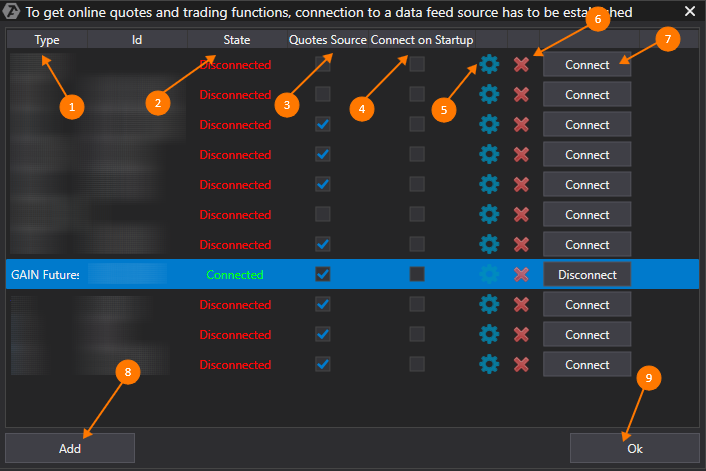
1. Type - source connection.
2. State. After adding a new connection, the status default Disconnected. To connect you must click Connect button.
3. Quotes Source - The option of choice quotes provider.
Important: for the Russian and American markets should only be connected to one source quotes!
4. If you want to connect to happen automatically when you launch the platform, you must enable the option Connect on startup.
 5. Connection Setup button.
5. Connection Setup button.
 6. Remove the connect button.
6. Remove the connect button.
 7. Disconect button.
7. Disconect button.
 8. Add a new connection button.
8. Add a new connection button.
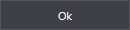 9. Save settings button.
9. Save settings button.
Was this article helpful?
That’s Great!
Thank you for your feedback
Sorry! We couldn't be helpful
Thank you for your feedback
Feedback sent
We appreciate your effort and will try to fix the article