This module was created specifically to help traders who are engaged in scalping. It will allow to perform manipulations in the order book much faster and more convenient than in the classic Smart DOM.
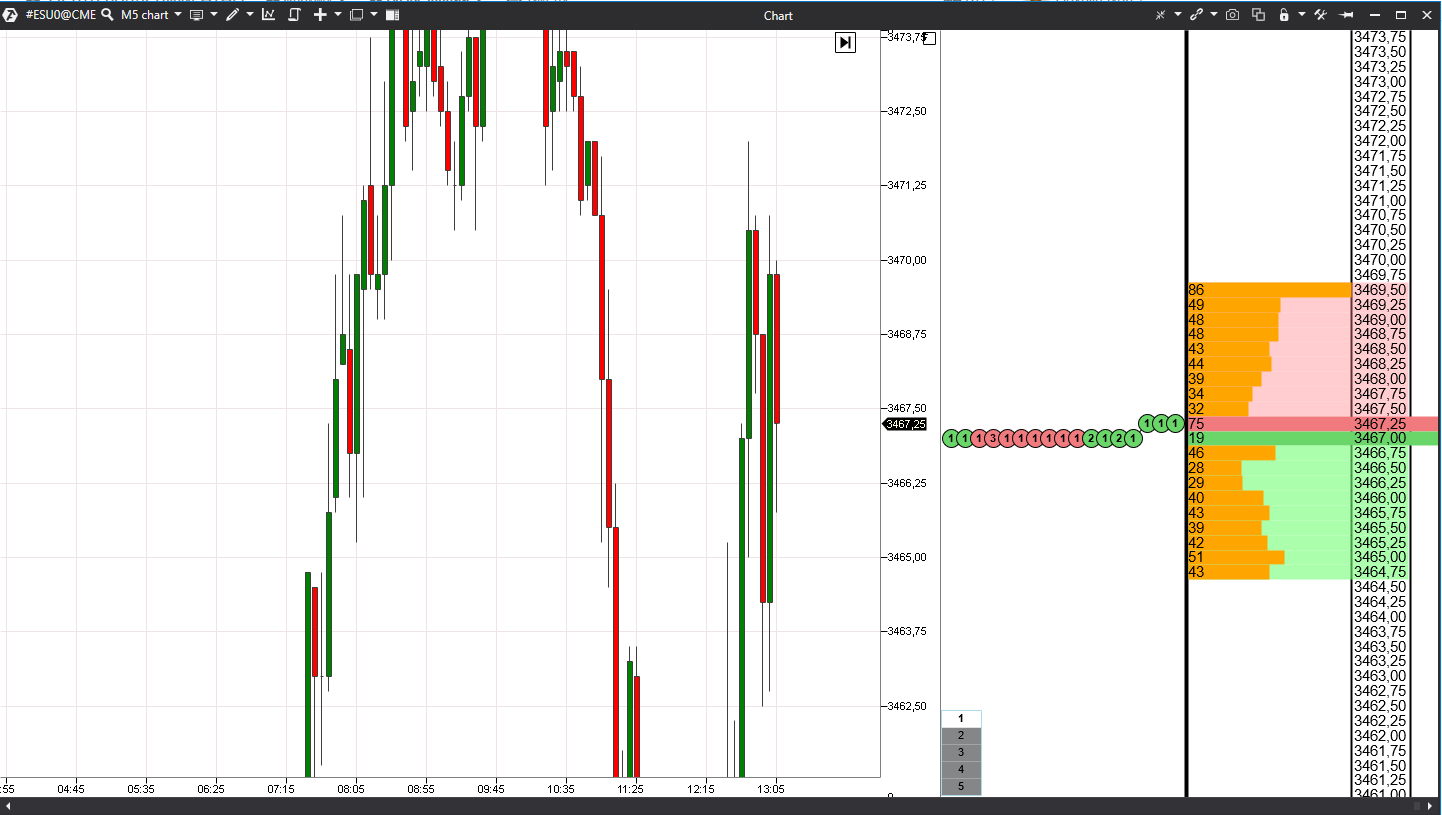
Short description of the indicator interface:
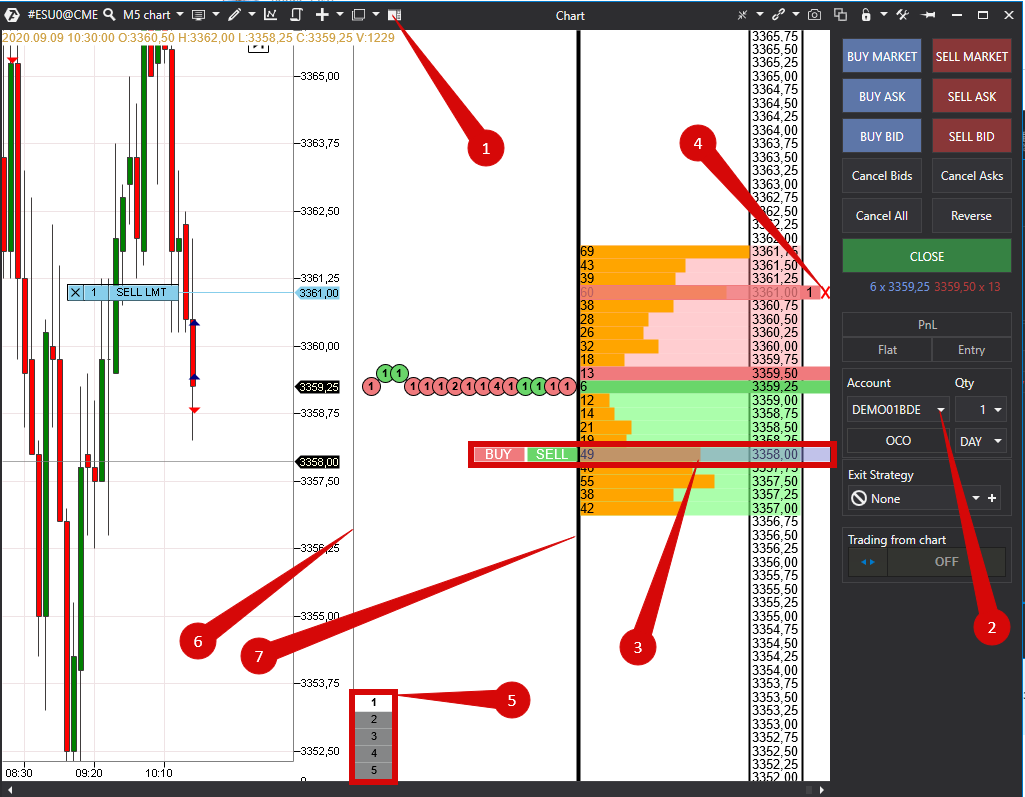
1,2. Trading account for the Scalping DOM indicator is selected in Chart Trader.
3. Move the cursor to the limit level and click with your left or right mouse button to place the order.
The Buy and Sell icons on the left correspond to the left and right mouse buttons.
4. You can cancel the order by clicking on theCrossicon on the right side.
5. Fast-pick buttons for the volume of the order. Hover cursor over the button, then press and hold the left mouse key to edit the volume of the button.
6,7 Move mouse cursor over the edge of the chart or Scalping DOM - the cursor will change into a two-way arrow and you will be able to change the horizontal dimensions of the indicator s areas.
In order to add and set this indicator, open Indicator Settings.
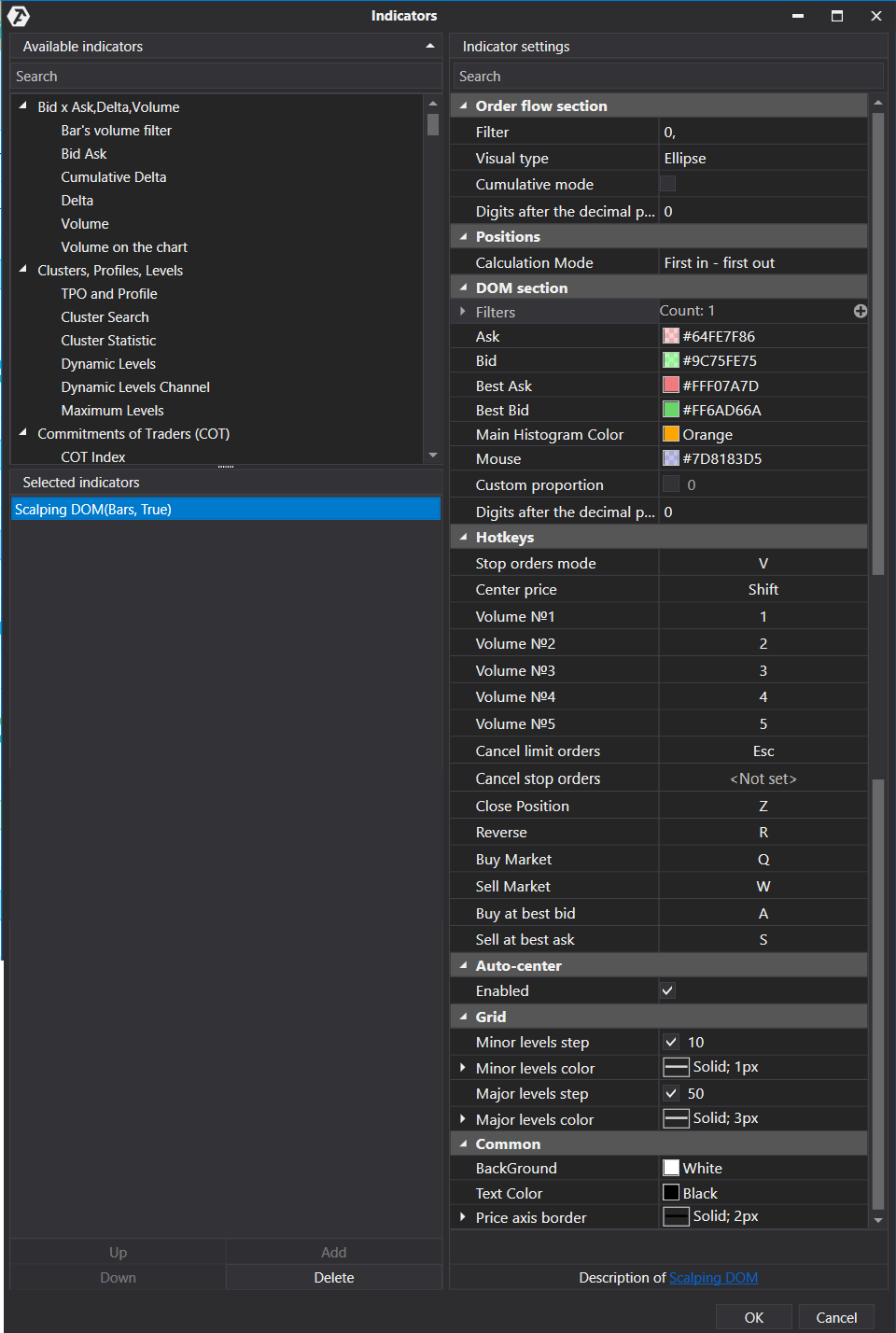
Order flow section
Filter - set the minimum value of the tape filter.
Visual type - choose the shape of the markers.
- Ellipse
- Rectangle
Cumulative trades mode - enables/disables the aggregation of trades.
Digits after decimal point - enter quantity of digits after decimal point to show.
Positions
Calculation mode
- First in first out
- First in last out
DOM section
Filters - add filter
- Filter - set the minimum filter value.
- Color - selection of color to highlight with.
Ask - choose the color of ask.
Bid - choose color of bid.
Best bid - choose the color of the best bid.
Best ask - choose the color of the best ask.
Histogram- choose histogram color.
Mouse - choose mouse cursor highlight color.
Custom proportion is a histogram in proportion to a specified volume.
Digits after decimal point.
Hotkeys - hot key settings menu.
Stop orders mode
Center price
Volume No.1 - choose preset volume value of button number 1.
Volume No2 - choose preset volume value of button number 2.
Volume No.3 -choose preset volume value of button number 3.
Volume No4 - choose preset volume value of button number 4.
Volume No5 - choose preset volume value of button number 5.
Cancel limit orders- cancels all limit orders.
Cancel stop orders - cancels all stop orders..
Close position
Reverse - reverse position.
Buy market
Sell Market
Buy at best bid
Sell at best ask
Auto-center
Enabled - centers the chart when the mouse is outside the area for placing new orders and the price is approaching the upper or lower border of the chart.
Grid
Minor levels step
Minor levels color
- Color
- Line style
- Width
Major levels step
Major levels color
- Color
- Line style
- Width
Common
Background - background color selection.
Text color - text color selection.
Price axis border
- Color
- Line style
- Width
Was this article helpful?
That’s Great!
Thank you for your feedback
Sorry! We couldn't be helpful
Thank you for your feedback
Feedback sent
We appreciate your effort and will try to fix the article