*Diese Methode dient dazu, ATAS mit der NinjaTrader-Plattform für Online-Daten und -Trading zu verbinden. Diese Verbindungsoption wird nur empfohlen, wenn ein Maklerkonto nicht direkt mit der ATAS-Plattform verbunden werden kann, aber diese Konten von der NinjaTrader (NT)-Plattform unterstützt werden. Zum Beispiel Konten: MB Trading, TD Ameritrade usw.
*Zur Nutzung dieser Verbindung muss die NinjaTrader-Plattform auf Ihrem Computer laufen und Ihr Trading-Konto und Ihre Kurse müssen verbunden sein.
Um eine Verbindung zwischen Ninja Trader und der ATAS-Plattform einzurichten, wählen Sie eine der Optionen:
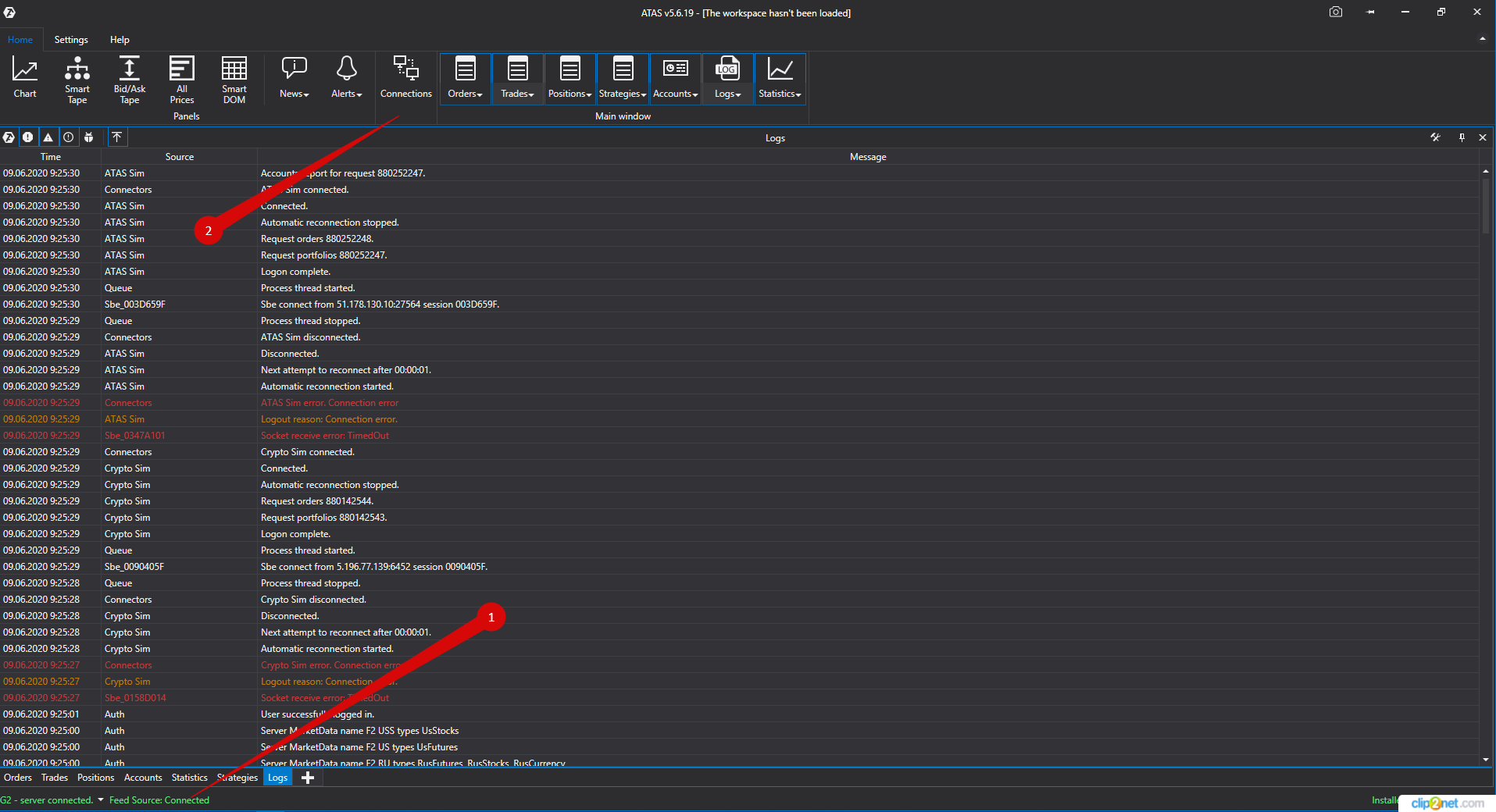
1. Öffnen Sie im Hauptprogrammfenster das Menü Settings/Einstellungen und dann das Untermenü Connection to DataFeed/Verbindung zu DataFeed.
2. Klicken Sie auf den Verbindungsindikator im Hauptfenster der Plattform.
Daraufhin öffnet sich das Verbindungsfenster:
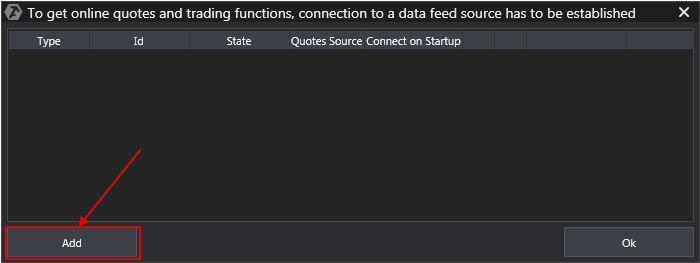
Um eine neue Verbindung hinzuzufügen, klicken Sie auf Add/Hinzufügen.
Daraufhin öffnet sich ein Fenster mit einer Liste der verfügbaren Konten und Kursanbieter:
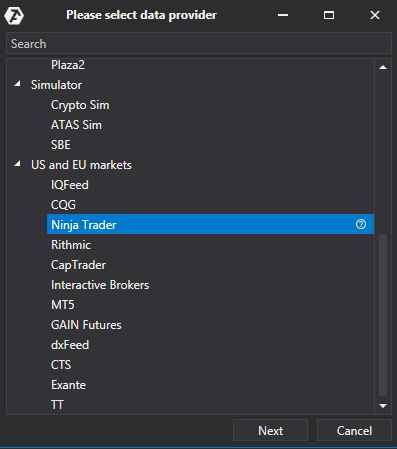
Wählen Sie in diesem Fenster den Verbindungstyp Ninja Trader aus und klicken Sie dann auf Next/Weiter.
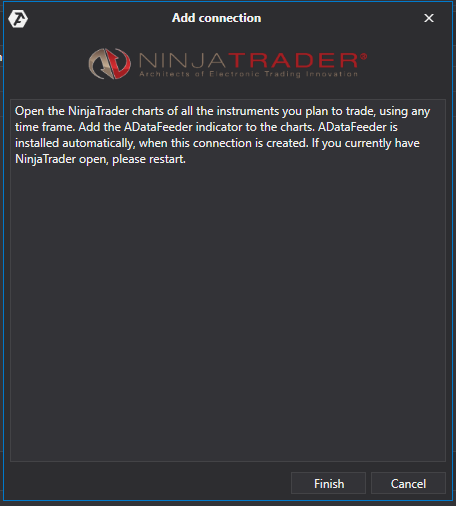
1) Im Verbindungsfenster klicken Sie auf Next/Weiter.
2) Als nächstes müssen Sie die NT-Plattform öffnen (nur Version 8 ist geeignet, NT7 wird nicht unterstützt), den Chart des gewünschten Instruments öffnen und den Indikator ADataFeeder auf diesen Chart anwenden. Dieser Indikator wird automatisch in NinjaTrader installiert, wenn Sie ATAS installieren. Der Timeframe des Charts spielt dabei keine Rolle.
Bitte beachten Sie: Der ADataFeeder-Indikator muss nur auf einen Chart des jeweiligen Instruments angewendet werden, d.h. wenn mehrere Charts in NT für das Instrument 6E geöffnet sind, wird der Indikator nur auf einen der Charts angewendet!
3) Auf der NT 8-Plattform öffnen Sie Tools/Options und wählen dann Automated Trading Interface.
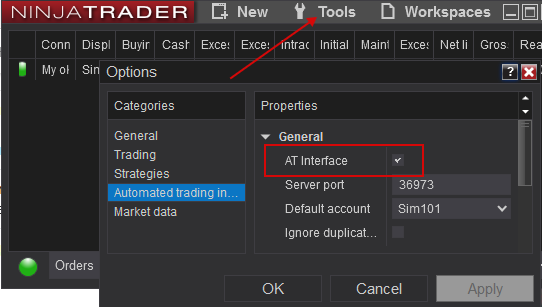
ANMERKUNG: Damit NT8 korrekt funktioniert (Kurse in der ATAS-Plattform empfangen), müssen die Charts mit dem ADataFeeder immer aktiv und nicht minimiert sein, sonst werden keine Kurse in der ATAS-Plattform empfangen!
Wichtig: Der kostenlose Lizenzschlüssel impliziert nicht das automatische Trading, Sie werden das AT-Interface nicht aktivieren können.
Wichtig: Damit ADataFeeder korrekt funktioniert, muss die Systemzeit auf Ihrem Computer mit der Weltzeit synchronisiert sein und mit der Zeit in NinjaTrader übereinstimmen.
Wichtig: Sie müssen die neueste Version von NT8 benutzen.
*Nach der Einstellung der Verbindung erscheint sie als separate Zeile in der Liste der Verbindungen:
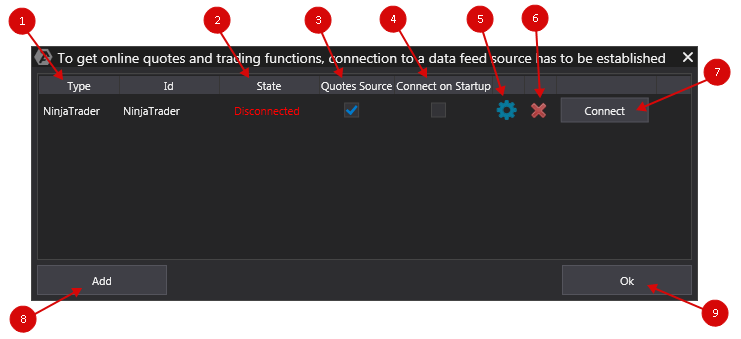
1. Type / Typ - Verbindungsquelle.
2. State / Verbindungsstatus - Sobald eine neue Verbindung hinzugefügt wurde, ist ihr Standardstatus Disconnected/Getrennt. Um eine Verbindung herzustellen, klicken Sie auf Connect/Verbinden.
3. Is market data/Kursanbieter - Option zur Auswahl eines Kursanbieters.
Wichtig: Für den russischen und den amerikanischen Markt sollte nur eine Kursquelle angeschlossen werden!
4. Auto connect / Auto-Verbindung - Wenn Sie möchten, dass die Verbindung automatisch hergestellt wird, wenn Sie die Plattform starten, müssen Sie diese Option aktivieren.

5. Verbindungseinstellungen.

6. Trennen der Verbindung.

7. Verbinden/Trennen.

8. Eine neue Verbindung hinzufügen.
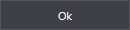
9. Das Verbindungsfenster schließen.
*Diese Methode dient dazu, ATAS mit der NinjaTrader-Plattform für Online-Daten und -Trading zu verbinden. Diese Verbindungsoption wird nur empfohlen, wenn ein Maklerkonto nicht direkt mit der ATAS-Plattform verbunden werden kann, aber diese Konten von der NinjaTrader (NT)-Plattform unterstützt werden. Zum Beispiel Konten: MB Trading, TD Ameritrade usw.
*Zur Nutzung dieser Verbindung muss die NinjaTrader-Plattform auf Ihrem Computer laufen und Ihr Trading-Konto und Ihre Kurse müssen verbunden sein.
Um eine Verbindung zwischen Ninja Trader und der ATAS-Plattform einzurichten, wählen Sie eine der Optionen:
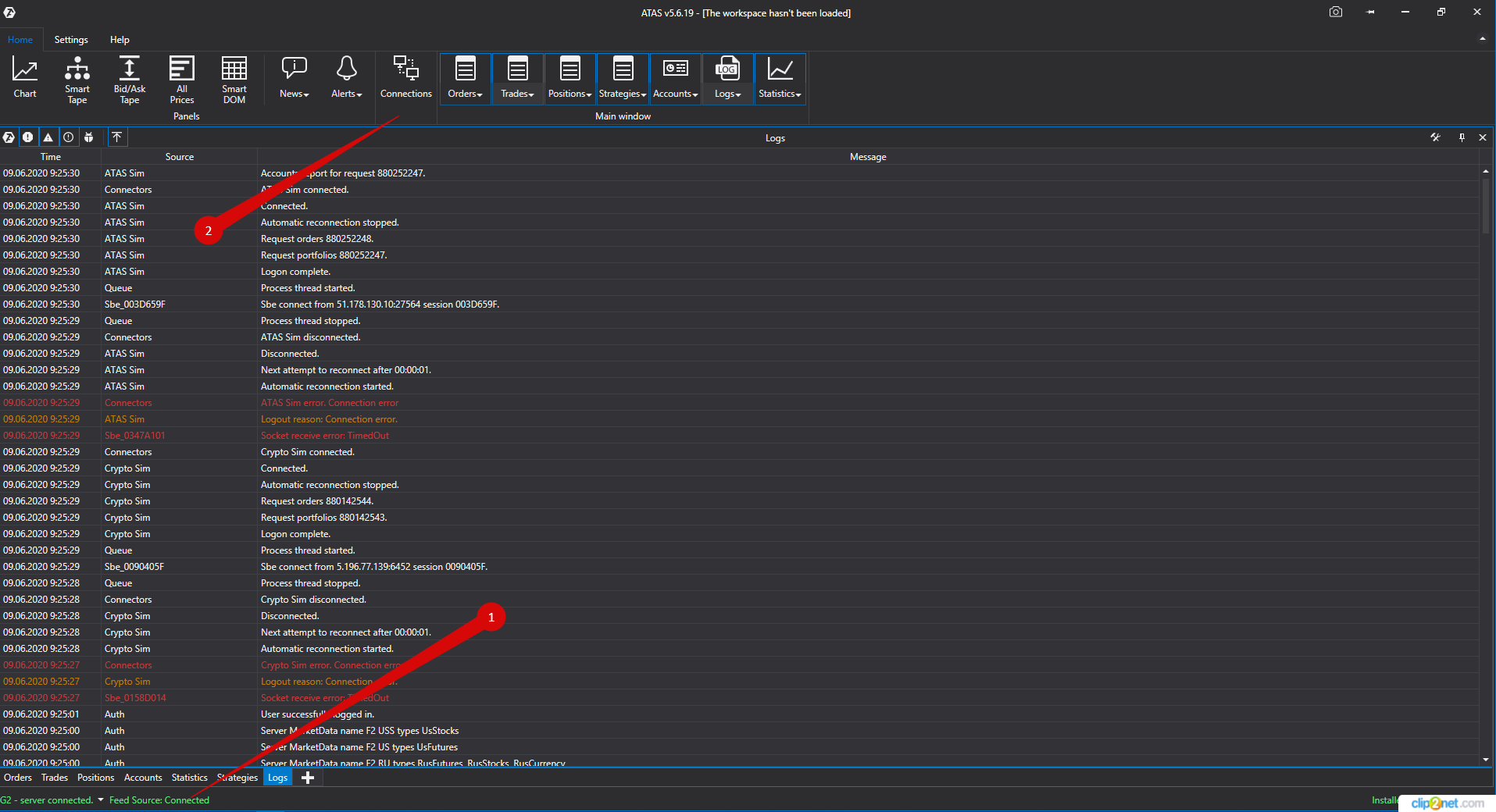
1. Öffnen Sie im Hauptprogrammfenster das Menü Settings/Einstellungen und dann das Untermenü Connection to DataFeed/Verbindung zu DataFeed.
2. Klicken Sie auf den Verbindungsindikator im Hauptfenster der Plattform.
Daraufhin öffnet sich das Verbindungsfenster:
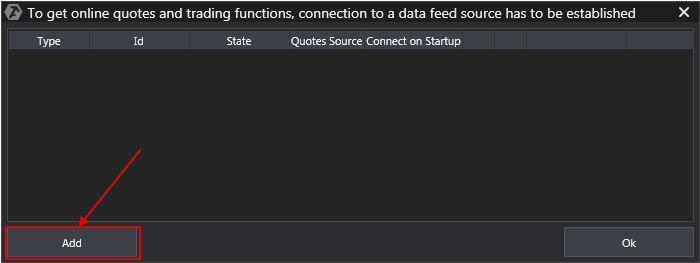
Um eine neue Verbindung hinzuzufügen, klicken Sie auf Add/Hinzufügen.
Daraufhin öffnet sich ein Fenster mit einer Liste der verfügbaren Konten und Kursanbieter:
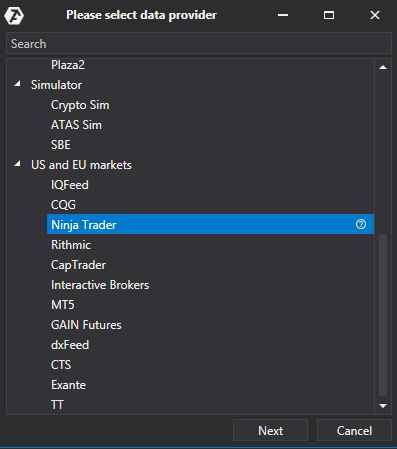
Wählen Sie in diesem Fenster den Verbindungstyp Ninja Trader aus und klicken Sie dann auf Next/Weiter.
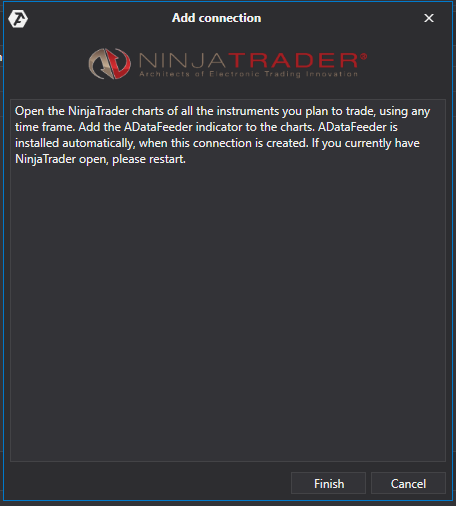
1) Im Verbindungsfenster klicken Sie auf Next/Weiter.
2) Als nächstes müssen Sie die NT-Plattform öffnen (nur Version 8 ist geeignet, NT7 wird nicht unterstützt), den Chart des gewünschten Instruments öffnen und den Indikator ADataFeeder auf diesen Chart anwenden. Dieser Indikator wird automatisch in NinjaTrader installiert, wenn Sie ATAS installieren. Der Timeframe des Charts spielt dabei keine Rolle.
Bitte beachten Sie: Der ADataFeeder-Indikator muss nur auf einen Chart des jeweiligen Instruments angewendet werden, d.h. wenn mehrere Charts in NT für das Instrument 6E geöffnet sind, wird der Indikator nur auf einen der Charts angewendet!
3) Auf der NT 8-Plattform öffnen Sie Tools/Options und wählen dann Automated Trading Interface.
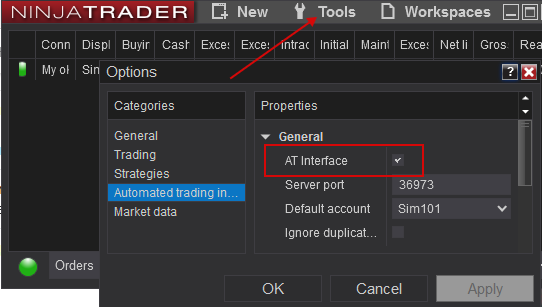
ANMERKUNG: Damit NT8 korrekt funktioniert (Kurse in der ATAS-Plattform empfangen), müssen die Charts mit dem ADataFeeder immer aktiv und nicht minimiert sein, sonst werden keine Kurse in der ATAS-Plattform empfangen!
Wichtig: Der kostenlose Lizenzschlüssel impliziert nicht das automatische Trading, Sie werden das AT-Interface nicht aktivieren können.
Wichtig: Damit ADataFeeder korrekt funktioniert, muss die Systemzeit auf Ihrem Computer mit der Weltzeit synchronisiert sein und mit der Zeit in NinjaTrader übereinstimmen.
Wichtig: Sie müssen die neueste Version von NT8 benutzen.
*Nach der Einstellung der Verbindung erscheint sie als separate Zeile in der Liste der Verbindungen:
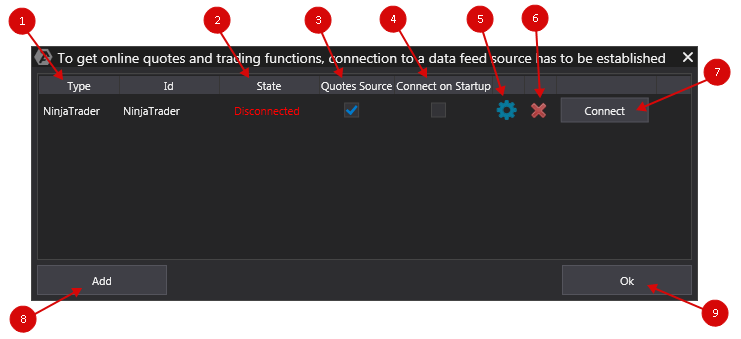
1. Type / Typ - Verbindungsquelle.
2. State / Verbindungsstatus - Sobald eine neue Verbindung hinzugefügt wurde, ist ihr Standardstatus Disconnected/Getrennt. Um eine Verbindung herzustellen, klicken Sie auf Connect/Verbinden.
3. Is market data/Kursanbieter - Option zur Auswahl eines Kursanbieters.
Wichtig: Für den russischen und den amerikanischen Markt sollte nur eine Kursquelle angeschlossen werden!
4. Auto connect / Auto-Verbindung - Wenn Sie möchten, dass die Verbindung automatisch hergestellt wird, wenn Sie die Plattform starten, müssen Sie diese Option aktivieren.
![]()
5. Verbindungseinstellungen.
![]()
6. Trennen der Verbindung.

7. Verbinden/Trennen.

8. Eine neue Verbindung hinzufügen.
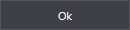
9. Das Verbindungsfenster schließen.
War dieser Artikel hilfreich?
Das ist großartig!
Vielen Dank für das Feedback
Leider konnten wir nicht helfen
Vielen Dank für das Feedback
Feedback gesendet
Wir wissen Ihre Bemühungen zu schätzen und werden versuchen, den Artikel zu korrigieren